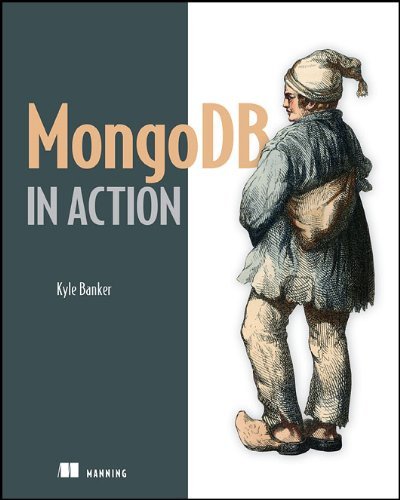Accounting data is not real-time, but it is precise. It’s generated nightly by some very awesome and complex SQL functions and collations by our venerable analytics lead. These numbers are hard facts and they give the information to make important big decisions.
Difference between D3.js and Graphiti
D3 allows you to bind arbitrary data to a Document Object Model (DOM), and then apply data-driven transformations to the document. This can use D3 to generate an HTML table from an array of numbers. Or, use the same data to create an interactive SVG bar chart with smooth transitions and interaction.
D3 allows you to bind arbitrary data to a Document Object Model (DOM), and then apply data-driven transformations to the document. This can use D3 to generate an HTML table from an array of numbers. Or, use the same data to create an interactive SVG bar chart with smooth transitions and interaction.
So D3.js contain many kind of visualisation view something like table view, tree maps, bubble charts and more.But Graphiti is not contain that kind of fancy things. It's only the contain the specialised graph visualisation .
Therefore Graphiti is more use full when you are going to deal with some kind of analysis and comparing projects